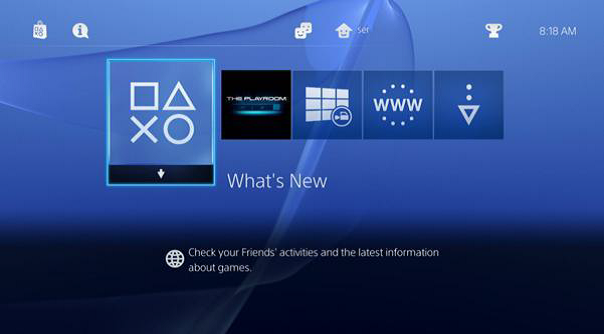Xbox Xbox One Wii Wii U PS3 PS4
Xbox Detection Overview: The user connects the Xbox to the network and receives an IP address. SafeConnect detects the device on the network and blocks it as an unknown detection client. The user connects to Xbox Live, which provides SafeConnect with sufficient traffic to properly classify the device as a Microsoft Gaming Console. 1. Connect the Xbox to the network. 2. The initial network connection test may fail at this time.
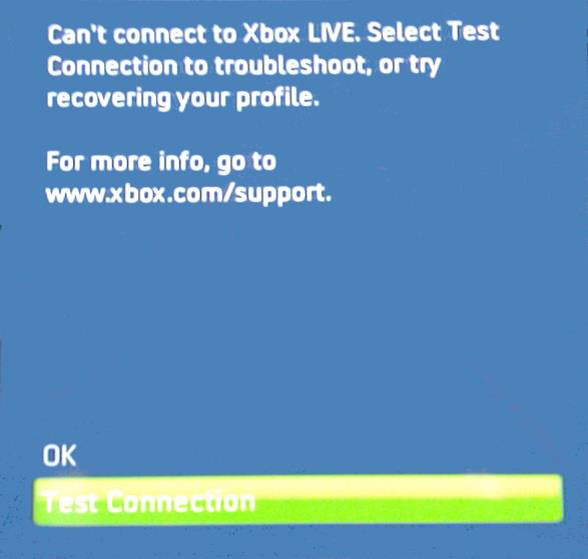
3. Sign in to Xbox Live via the Xbox Dashboard.
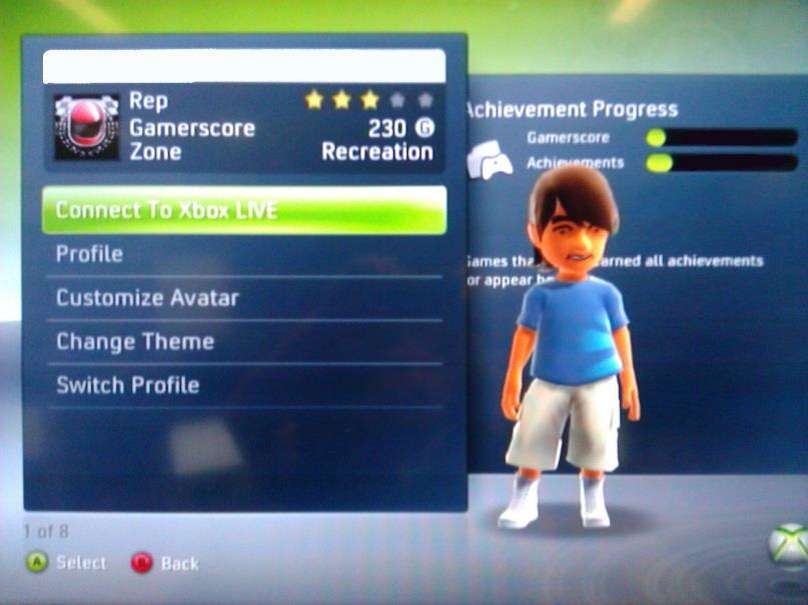
Xbox One Detection Overview: The user connects the Xbox One to the network and receives an IP address. SafeConnect detects the device on the network and blocks it as an unknown detection client. The user then launches Internet Explorer which provides SafeConnect with sufficient traffic to properly classify the device as a Microsoft Gaming Console.
1. Sign into the console
2. Launch Internet Explorer
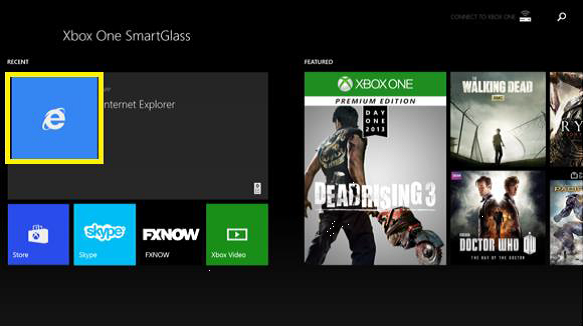
3. If launching Internet Explorer does not result in the device showing up as a "Microsoft Gaming Console" on the SafeConnect dashboard, have the user perform a hard power off by pressing and hold the power icon/button for 10 seconds. After the device has been completely shut down, power it back on and try launching Internet Explorer again.
Wii Detection Overview: The user connects the Wii to the network and receives an IP address. SafeConnect detects the device on the network and blocks it as an unknown detection client. The User then launches the Internet Channel and attempts to access and external resource which provides SafeConnect with sufficient traffic to properly classify the device as a Nintendo Gaming Console. Internet Channel installed: 1. Connect the Wii to the network. 2. Open the Internet Channel from the home screen and click "start".
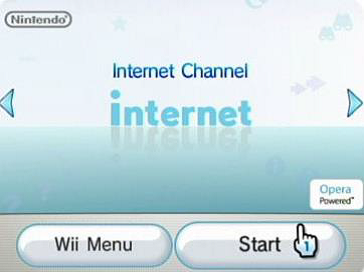
3. Attempt to search/access and external web resource. 4. The SafeConnect dashboard should now show the device as a "Wii Gaming Console"
Wii U Detection Overview: The user connects the Wii U to the network and receives an IP address. SafeConnect detects the device on the network and blocks it as an unknown detection client. The user then launches the Internet Browser and attempts to access and external resource which provides SafeConnect with sufficient traffic to properly classify the device as a Nintendo Gaming Console. Internet Channel installed: 1. Connect the Wii U to the network. 2. Open the Internet Browser from the home screen and click "start".
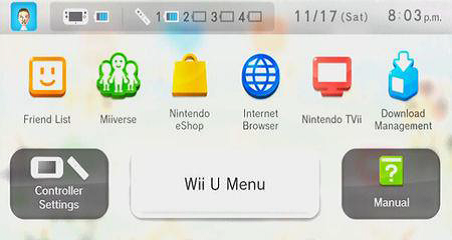
3. Attempt to search/access and external web resource. 4. The SafeConnect dashboard should now show the device as a "Wii Gaming Console".
PS3 Detection Overview: The user connects the PS3 to the network and receives an IP address. SafeConnect detects the device on the network and blocks it as an unknown detection client. The user connects to the PlayStation Network which provides SafeConnect with sufficient traffic to properly classify the device as a Sony Gaming Console. 1. Connect the PS3 to the network. 2. When configuring the internet connection, skip the "Test Connection" option as this test may fail the first time.
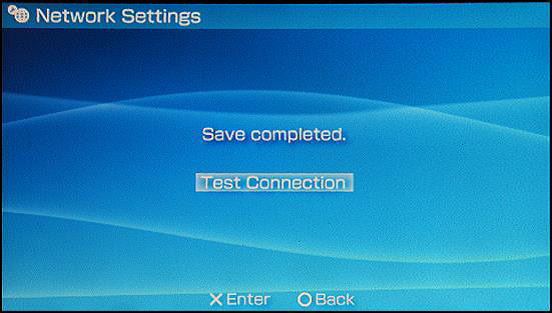
3. Sign in to the PlayStation Network via the XMB.
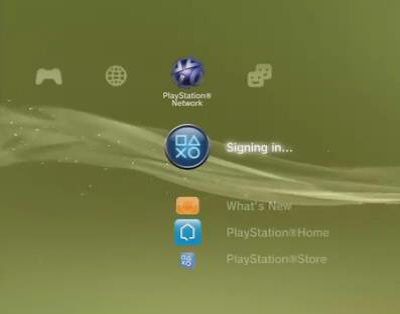
PS4 Detection Overview: The user connects the PS4 to the network and receives an IP address. SafeConnect detects the device on the network and blocks it as an unknown detection client. The user connects to the PlayStation Network which provides SafeConnect with sufficient traffic to properly classify the device as a Sony Gaming Console. 1. Connect the PS4 to the network. 2. When configuring the internet connection, skip the "Test Connection" option as this test may fail the first time.
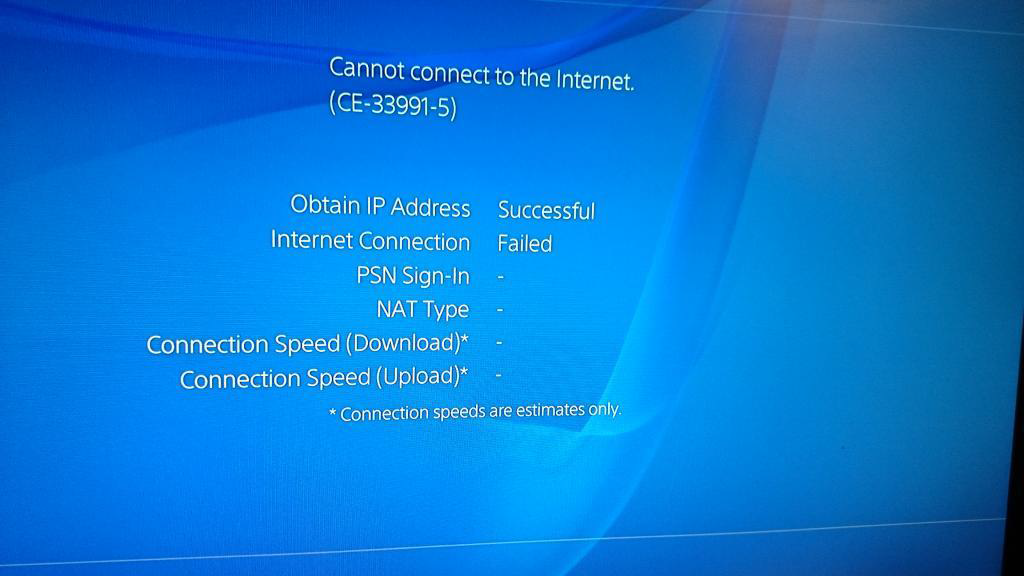
3. Sign in to the PlayStation Network via the XMB.