OFF-CAMPUS ACCESS TO LIBRARY DIGITAL CONTENT
Test your connection here, if you arrive at the 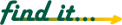 sign-in page, you have established a connection with our server. You may close the
window and proceed to
sign-in page, you have established a connection with our server. You may close the
window and proceed to 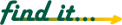 or to the A-Z Databases page.
or to the A-Z Databases page.
If you received an error message such as "400 Bad Request" after attempting to connect,
you may need to correct one or both of the following problems:
Cookies
Your browser must be set to accept cookies.
- Internet Explorer 6 and higher: Click on Tools > Internet Options > Privacy.
Adjust the privacy level to Medium or Low.
- Firefox and Google Chrome: both of these browsers should not have any problems.
High-Speed Internet Conflict
Some high-speed internet connections (such as NetZero connections) cause a conflict
with our proxy server. This conflict can be resolved by doing the following:
- Launch Internet Explorer
- In the menu bar, click on Tools, then on Internet Options.
- In the new window, select the Connections tab.
- Scroll through the Dial-Up settings to locate your high-speed Internet Service Provider
(ISP) (e.g. Net Zero).
- Under Proxy Server, click Advanced.
- In Exceptions, scroll to the end of the list, then enter the following (with the semi-colon):
;libcatalog.atu.edu
- Keep clicking OK until all menus close.
About Security Certificates
Proxy server traffic runs through a secure connection.
For Internet Explorer 6 and higher:
- After clicking on a database title, a window will open letting you know about the
transfer to secure pages. Click "OK" here.
- On the certificate prompt, click "Yes" to proceed.
- Login with your network username and password.
- Click "Yes" to continue.
Still having problems?
You can Report a Library Digital Content Access Issue or contact Carol Hanan by phone at (479) 968-0288 or by email to chanan@atu.edu
![]() sign-in page, you have established a connection with our server. You may close the
window and proceed to
sign-in page, you have established a connection with our server. You may close the
window and proceed to ![]() or to the A-Z Databases page.
or to the A-Z Databases page.